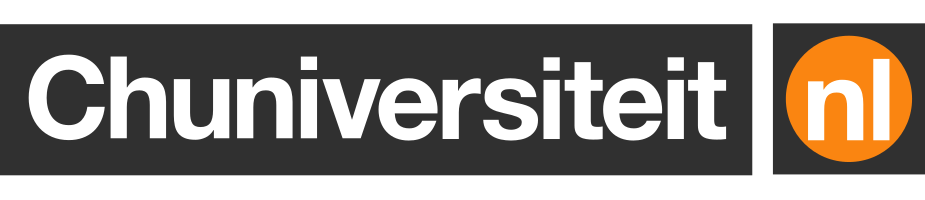How I separate my private and professional online browsing
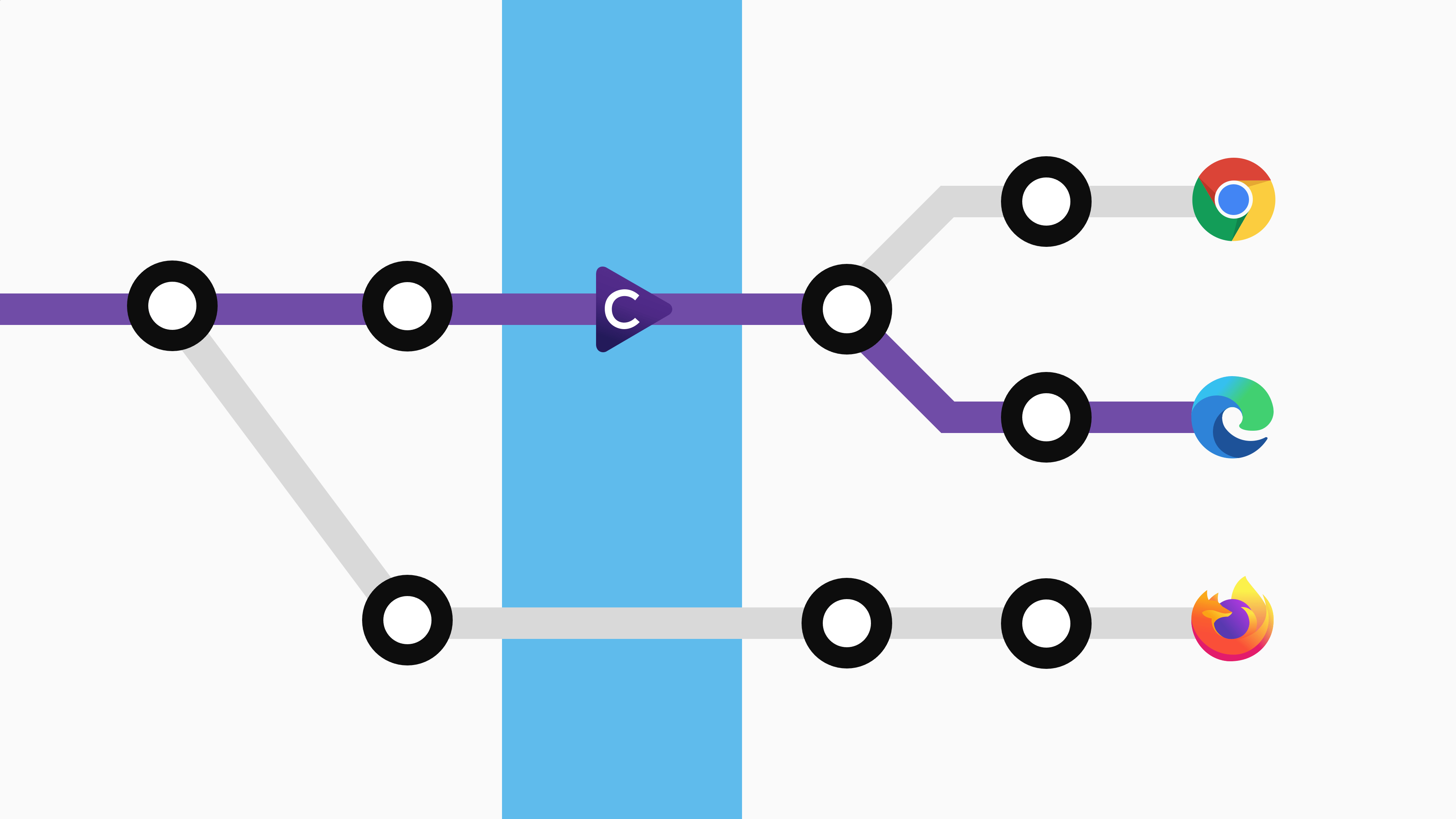
I have many different devices that I use to browse the Web, but the browsing experience is essentially the same on each one, thanks in no small part to Google Chrome, which synchronises my preferences, bookmarks, history, passwords and extensions using my personal Google account.
I even log in using that same account on work-provided devices, so that I have easy access to all my things no matter where I am or what I want to do, whether it is fixing production issues from home or printing my holiday plane tickets at the office.
Unfortunately, synchronising everything using a single account comes with downsides too:
-
Since your work-related bookmarks, browser history, and extensions follow you wherever you go, you never really get to leave the (digital) office;
-
If you use any online services at home and work that are provided by the same company, you risk getting them mixed up. This could have nasty consequences for you or your employer;
-
Every time you share your browser screen with colleagues, they might discover that your personal browsing history includes an awful lot of pages related to LEGO sets. Or maybe you are one of those people who is secretly looking for a new job.
Unless you use , this problem is easily solved by creating a second profile that’s exclusively for work-related stuff.
Profiles aren’t a perfect solution though: when I last tried it, I kept accidentally opening websites using the wrong profile and switching between windows from different profiles always felt very clumsy – especially since I’m always logged in on both profiles at the same time.
To mitigate these issues, I decided to use different browsers instead. I currently use Google Chrome as my main browser, Microsoft Edge for anything work-related, and Mozilla Firefox for random YouTube videos and awkward chats with people who tend to ghost me after a few weeks.
Having different browsers side by side obviously creates a new set of problems that we now need to solve. The most important one is that only one browser can be set as a default browser; every hyperlink you open from apps like Teams and Spotify will then be opened in that one browser, even though one is clearly work-related while the other one is clearly not.
The ($10) Choosy macOS app largely takes care of such issues for me. This small app lets you create rules that cause links to be opened in a specific browser, based on criteria like:
-
the application from which you opened the link, e.g. Microsoft Teams, Zoom, or Slack;
-
the link address, e.g.
https://bitbucket.orgorhttps://bbc.com; -
a browser of your choice, for specific or unspecified cases.
While I’m sure that much of Choosy’s functionality can be recreated for free by anyone with enough time using macOS’s scripting tools, I doubt that you’ll be able to create something that works just as well in the amount of time that you’d need to make that $10. ;-)