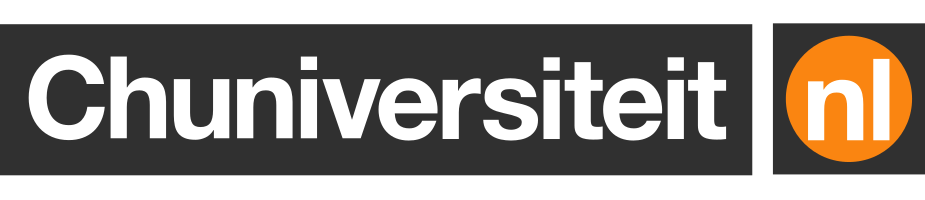How to run Command and Conquer: Red Alert 2 on Windows 10 and 11
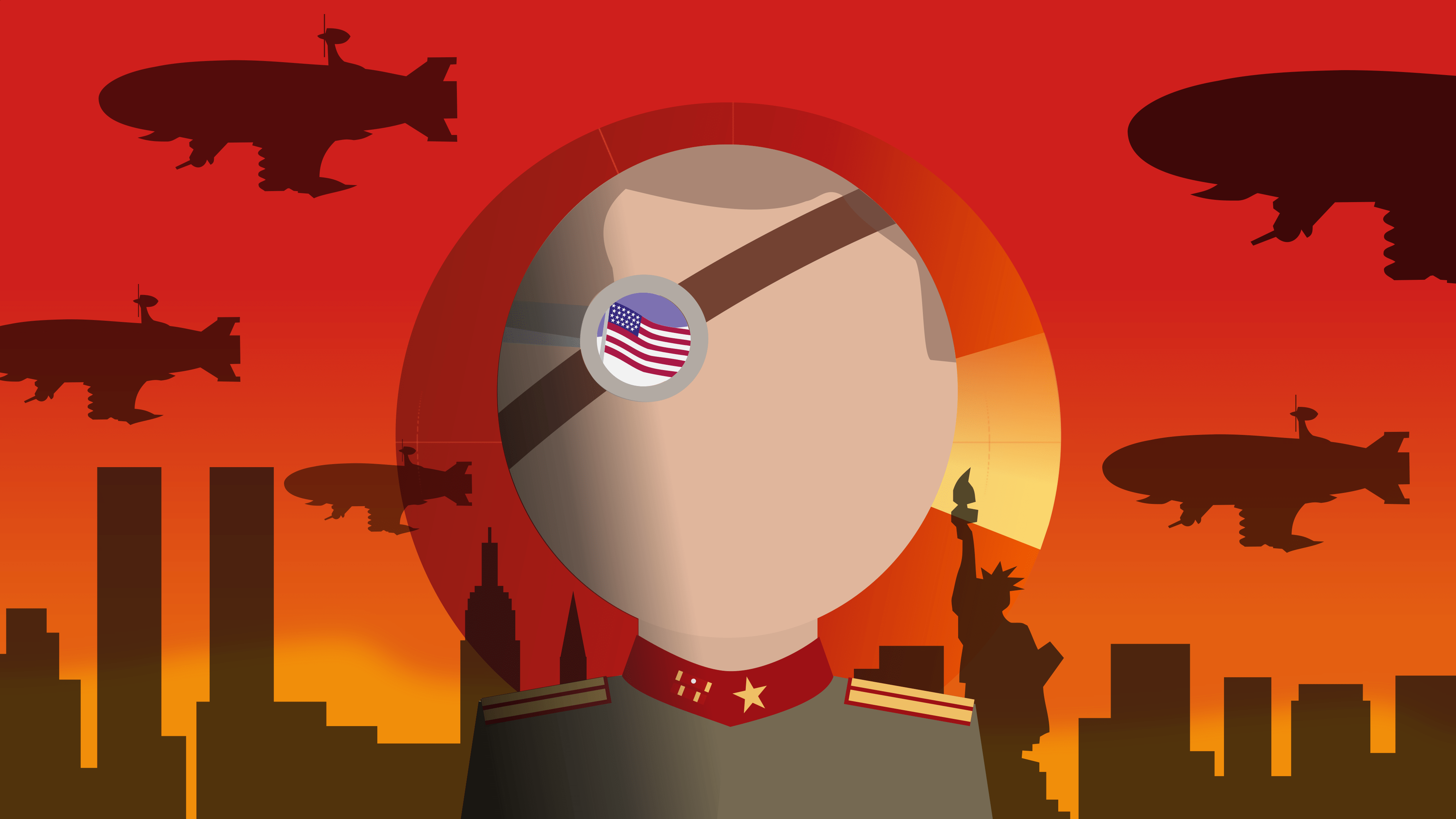
I spent a lot of time playing Command & Conquer: Red Alert 2 in secondary school. For those who don’t know, Red Alert 2 (RA2) is a real-time strategy game where players build and command armies of the Allies or Soviets in an alternate history Cold War gone hot, that features resource management, base construction, and tactical combat.
For a long time, the game was pretty hard to find outside of publisher EA’s own digital store, but earlier this year. The collection includes Red Alert 2 and 16 other classic Command & Conquer games. This means that it has never been easier to revisit this blast from the past…
Well, not quite. You can purchase Red Alert 2, download and , but the game sadly won’t start on modern Windows systems. Fortunately, this can be easily fixed with a few simple steps.
I am going to assume that you have already downloaded the Steam version of Red Alert 2 and want to play the game on a modern Windows (virtual) machine. I myself run Red Alert 2 on a MacBook Pro M1 using Parallels Desktop with Windows 11 for ARM, but the solution below will likely work for other setups too.
The best way to play Red Alert 2 in 2024 is via the CnCNet launcher. Not only does this launcher allow you to run the game effortlessly, but it also provides you with a number of quality-of-life improvements, like support for modern “HD” resolutions, balance patches, more skirmish maps, the ability to play online, and an improved user interface.
-
Download Red Alert 2 using Steam. Ideally install it in a library folder that is writeable by your user (i.e. not in Program Files). Attempt to start the game at least once. Although the game won’t start, some files will have been created which are needed by the launcher.
-
Download and run the CnCNet installer. The installer should have auto-detected the installation folder of Red Alert. Wait until the installation process completes.
-
The installer should have created a Yuri's Revenge CnCNet shortcut to the launcher on your desktop. Double-click it to start the game. The first time you do this you will be given the opportunity to configure the game’s graphical settings. When the game starts, you may also be asked to install some updates, and possibly a specific version of the .NET Framework (which is needed for the game to run properly).
While playing Red Alert 2 via CnCNet launcher is the recommended way to do it, this method sadly has some downsides. Firstly, you do not get the exact same crappy experience you would have had two decades over. Secondly, any time spent playing Red Alert 2 via the launcher won’t count towards your playing time on Steam.
If you are looking for a more nostalgic experience (warts and all), you can simply start the patched version of the game via Steam.